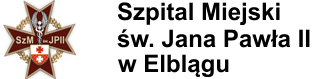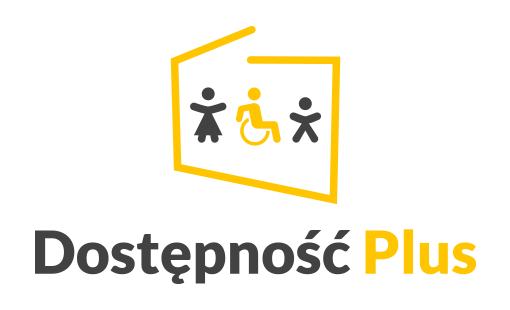Joomla! (9)
Od dnia 1 sierpnia 2024 r. w naszym Szpitalu rozpoczyna działalność Nocna i Świąteczna Opieka Zdrowotna udzielana w warunkach ambulatoryjnych dla pacjentów poniżej 18 roku życia.
Lokalizacja świadczeń: Elbląg, ul. Jana Amosa Komeńskiego 35, budynek główny, wejście B1, gabinet 38.
Świadczenia będą udzielane w dni robocze w godzinach 18:00 – 8:00, a w soboty, niedziele i święta całodobowo.
Kontakt do NiŚOZ dla dzieci: 555 330 330 wew. 0.
Your installation includes sample data, designed to show you some of the options you have for building your website. In addition to information about Joomla! there are two sample "sites within a site" designed to help you get started with building your own site.
The first site is a simple site about Australian Parks. It shows how you can quickly and easily build a personal site with just the building blocks that are part of Joomla. It includes a personal blog, weblinks, and a very simple image gallery.
The second site is slightly more complex and represents what you might do if you are building a site for a small business, in this case a Fruit Shop.
In building either style site, or something completely different, you will probably want to add extensions and either create or purchase your own template. Many Joomla users start by modifying the templates that come with the core distribution so that they include special images and other design elements that relate to their site's focus.
Joomla! 3 continues development of the Joomla Platform and CMS as a powerful and flexible way to bring your vision of the web to reality. With the new administrator interface and adoption of Twitter Bootstrap, the ability to control its look and the management of extensions is now complete.
As you make your Joomla! site you will control the details of the display using options also referred to as parameters. Options control everything from whether the author's name is displayed to who can view what to the number of items shown on a list.
Default options for each component are changed using the Options button on the component toolbar.
Options can also be set on an individual item, such as an article or contact and in menu links.
If you are happy with how your site looks, it is fine to leave all of the options set to the defaults that were created when your site was installed. As you become more experienced with Joomla you will use options more.
Congratulations! You have a Joomla site! Joomla makes it easy to build a website just the way you want it and keep it simple to update and maintain.
Joomla is a flexible and powerful platform, whether you are building a small site for yourself or a huge site with hundreds of thousands of visitors. Joomla is open source, which means you can make it work just the way you want it to.
The content in this installation of Joomla has been designed to give you an in depth tour of Joomla's features.
It's easy to get started creating your website. Knowing some of the basics will help.
What is a Content Management System?
A content management system is software that allows you to create and manage webpages easily by separating the creation of your content from the mechanics required to present it on the web.
In this site, the content is stored in a database. The look and feel are created by a template. The Joomla! software brings together the template and the content to create web pages.
Site and Administrator
Your site actually has two separate sites. The site (also called the front end) is what visitors to your site will see. The administrator (also called the back end) is only used by people managing your site. You can access the administrator by clicking the "Site Administrator" link on the "This Site" menu or by adding /administrator to the end of you domain name.
Log in to the administrator using the username and password created during the installation of Joomla.
Logging in
To login to the front end of your site use the login form or the login menu link on the "This Site" menu. Use the user name and password that were created as part of the installation process. Once logged-in you will be able to create and edit articles.
In managing your site, you will be able to create content that only logged-in users are able to see.
Creating an article
Once you are logged-in, a new menu will be visible. To create a new article, click on the "submit article" link on that menu.
The new article interface gives you a lot of options, but all you need to do is add a title and put something in the content area. To make it easy to find, set the state to published and put it in the Joomla category.
Learn more
There is much more to learn about how to use Joomla! to create the web site you envision. You can learn much more at the Joomla! documentation site and on the Joomla! forums.
There are lots of places you can get help with Joomla!. In many places in your site administrator you will see the help icon. Click on this for more information about the options and functions of items on your screen. Other places to get help are:
If this is your first Joomla! site or your first web site, you have come to the right place. Joomla will help you get your website up and running quickly and easily.
Start off using your site by logging in using the administrator account you created when you installed Joomla.